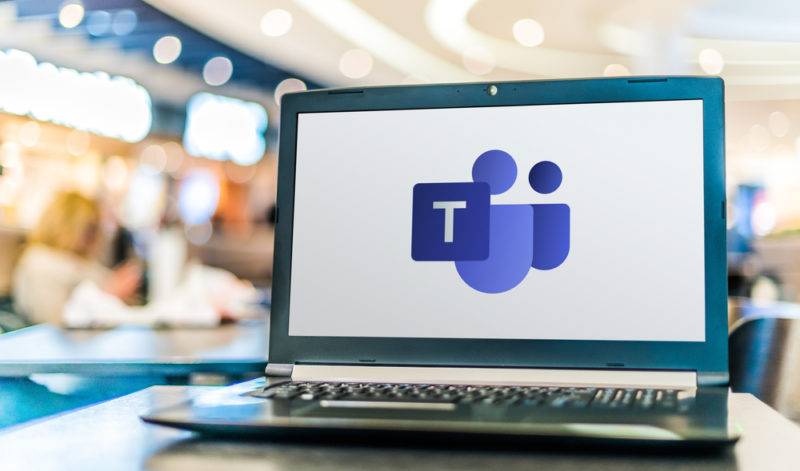Many Microsoft Office 365 users are still using third-party conferencing tools for internal and external communications, when they could be using Microsoft Teams.
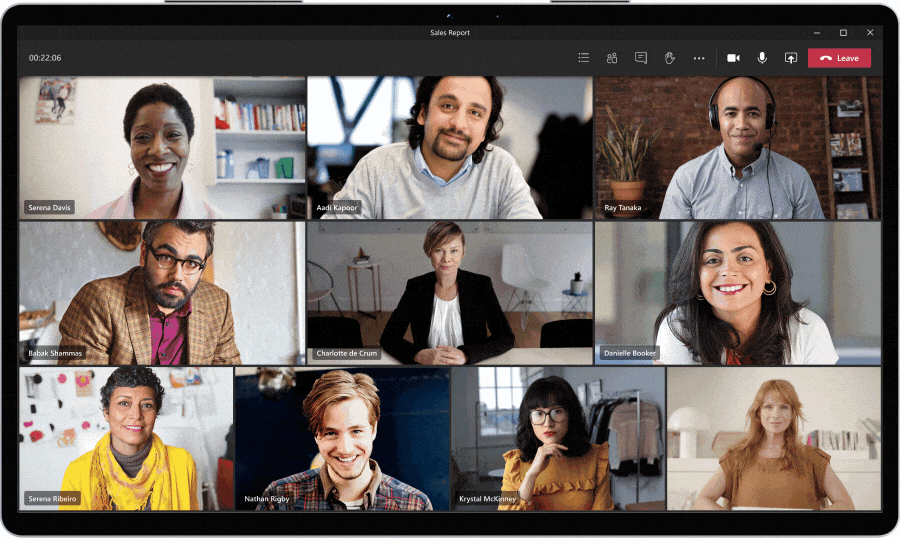
Microsoft Teams is a substantial package offering a lot of functionality to help improve communication amongst staff, clients, suppliers and business partners. However, in the first instance, it can upgrade your conferencing capability. The sophistication of Teams means that there’s no need to pay for a third-party program such as Zoom, GoToMeeting or Cisco WebEx.
One of the biggest benefits of conferencing within Teams is the intuitiveness and familiarity your staff will have in using a Microsoft product. There’s also the seamless integration it offers with the Windows 10 operating system and other Microsoft Office applications.
If you have Microsoft 365, you have access to Teams right now. We know that many who have Teams don’t use it simply because they don’t know how easy it is.
How do you schedule a meeting in Microsoft Teams?
Scheduling meetings in Teams is simple, and you can arrange a conference call in Teams in more than one way:
- In a chat window you can select ‘Schedule a meeting’ to book a meeting with the person or persons you are talking to. You can even do that immediately by clicking the ’Meet now’ icon at the bottom of the screen.
- In Calendar, which can be found on the left side of the app. Select either ‘New meeting’ or select a stretch of time in your calendar. Teams will then open a form to schedule a meeting at that time.
Within the scheduling form that pops up:
- Select who you want to meet with
- Use Scheduling Assistant to help find a time that everyone is available
- Select how often you want the meeting to take place
It will also allow you to name meetings, add additional details ahead of the meeting and meet individuals and channels – more on those later in the article.
You can schedule a Microsoft Teams meeting from your Outlook Calendar too. First, go to the ‘Meeting’ tab in your Outlook Calender. By selecting “New Teams Meeting” you can schedule in the same way you would for a standard appointment. In order to do this however, you will need to first install the Teams add-in for Microsoft Office.
What are channels in Teams?
The channels feature of Teams allows you to provide dedicated streams of communications for specific subjects – be that projects, disciplines or topics of conversation within the business.
Within these channels, you can send instant messages, hold conference calls, share files and much more. Each channel can be made open or private, according to your requirements and the sensitivity of different conversations.
Creating a meeting within a channel
In Teams, select ‘New meeting’ and in the top right-hand corner of the scheduling form, you’ll find ‘Select a channel to meet in’. From the menu, you can also add multiple channels if appropriate.
What can you do whilst in a Microsoft Teams meeting?
Teams enables you to truly collaborate in your meetings, with features such as:
-
- Screensharing – allowing all screens in the call to be ‘on the same page’
- Filesharing – Teams integrates seamlessly with the cloud storage SharePoint and OneDrive
- Instant messaging – send messages and links within a chat window direct to individuals or all participants
What does Microsoft say about Teams?
See this Microsoft ‘Quick starter Guide’ for more information. Or watch the following YouTube video to see a tutorial on how to schedule a meeting.
Not yet using Microsoft Office 365?
Teams is included within most Microsoft Office 365 plans, along with much more. If you do not already use Office 365, we highly recommend it.
Microsoft Office 365 is a cloud-based service that allows you to work with freedom, offering all the functionality of the standard Office suite along with best-in-class security, flexibility, cost management, mobility, and collaboration.
Want to find out more?
Air IT can assess your needs and identify how you can get the very most from Office 365. We offer a comprehensive service and can advise on your requirements, implement a transition from planning to completion and support your infrastructure on an ongoing basis. We also offer Teams Talk, a unified communications solution which allows you to integrate your phone system within Microsoft Teams so you can make VoIP calls anytime, anywhere, on any device. If you’d like to find out more about what we offer, please don’t hesitate to get in touch.