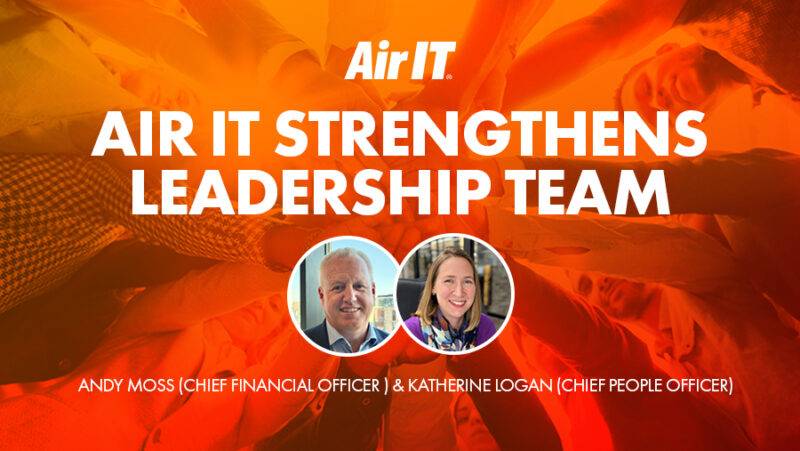Many of us have been getting to know Teams over the last few months. With so many of us working from home, it’s actually provided something of a lifeline for many businesses. But are you getting the most from it?
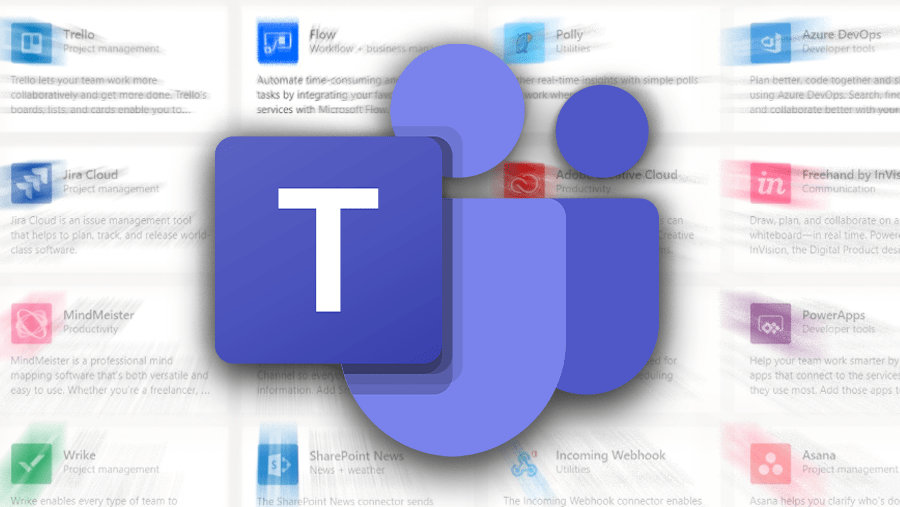
Microsoft Teams is a conferencing tool with an impressive array of easy-to-use functions that make remote communication and collaboration so much easier. Here are some of our Microsoft Teams tips for getting the most out of the app.
Microsoft Teams tips
Access the entire Microsoft 365 suite
Teams enhances productivity and the more you get into it, the more you’ll discover how! For example, you can access the entire Office 365 suite of programs including Word, Excel and PowerPoint within the Teams window.
However, it will also accommodate all the tools you use whilst working, whether they’re Microsoft-based or not, putting them all in one place. The Microsoft Teams applications store makes it easy to move your frequently-used apps to Teams.
Third-party apps – like Trello!
You can integrate a wide range of Microsoft-approved, third-party apps within your Teams window. This capability has the potential to drastically change how you work. Take Trello, for example. This popular project management app can sit within Teams, allowing you to work seamlessly between your communication and organisation tools.
There are two ways you can add Trello to Teams: Trello Tabs and Trello Connectors.
Trello Tabs
With Tabs, you can easily see all your Trello boards, lists and cards. You can add a Trello tab to a Teams channel by selecting the channel, then clicking on the ‘+’ sign to the right hand side. A screen will pop up, and you can select Trello from the list of apps, and then ‘Log in with Trello’.
Once you’re logged in, you can select the Trello board you would like to link to. This will create a new tab named after the board and the tab will contain all the board’s lists and cards.

Trello Connectors
Using Connectors, you’ll automatically get Teams notifications for any changes to your Trello boards and cards. Click on ‘…’ next to the channel name and then click ‘Connectors’. In the window that pops up, click ‘Configure’. It will ask you to sign in, then you’ll need to confirm that you want to ‘Allow’ Microsoft Connectors to use your account. Select the notifications you want to add and click ‘Save’. Trello will now notify teammates via the channel discussion when changes occur within your boards, lists or cards. You can also adjust these notifications later by going through the same steps.

There are literally hundreds of third-party apps you can access from within Teams including SurveyMonkey, YouTube and AdobeSign to name just a few. You can even upload a Custom App if you have something specific used by your organisation. Simply click on the ‘Apps’ icon usually found in the bottom left hand corner of the menu panel to see all the options available – the opportunities for great teamwork and collaboration are endless!
Teams Talk: The phone system that integrates with Microsoft Teams
Did you know you can put your whole phone system into Teams? Our Teams Talk solution delivers a full-featured business phone system with the added benefit of being in Teams, so that you have all the conferencing and collaboration tools at your fingertips whilst on a call.
The main benefit of this unified communications system is that, providing you have a reliable internet connection, you can make calls anywhere, anytime, from any device.
How can Air IT help?
We can assess your needs and identify how you can get the very most from the Microsoft 365 suite. We offer a comprehensive IT management service and can advise on your requirements, implement a transition from planning to completion and support your infrastructure on an ongoing basis. If you’d like to find out more or want some additional Microsoft Teams tips, please don’t hesitate to get in touch.